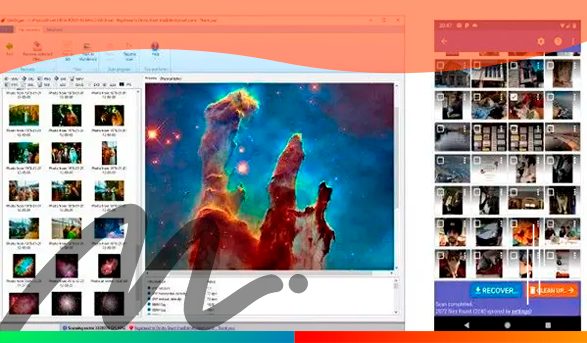
In today’s digital landscape, our electronic devices serve as the vaults for cherished memories, vital documents, and essential data. Losing access to this information can be a source of distress and frustration, particularly when backups are unavailable. This is where DiskDigger comes to the rescue.
DiskDigger is a robust and user-friendly software engineered to retrieve lost or deleted data from a wide spectrum of storage devices. Whether you’ve accidentally deleted a crucial file, undergone the heartache of formatting your hard drive, or suffered from a malicious malware attack, DiskDigger emerges as a dependable ally to help you regain access to your invaluable information.
In this comprehensive review, we’ll delve into the depths of DiskDigger, exploring its features, advantages, disadvantages, and alternatives. Furthermore, we’ll provide a step-by-step guide on how to use the software and address some of the most frequently asked questions to assist you in making an informed decision.
What Sets DiskDigger Apart?
DiskDigger stands as a Windows-based data recovery program equipped to support multiple file systems and a diverse array of storage devices. It excels in the recovery of deleted files, including photos, documents, videos, music, and other multimedia content from hard drives, USB drives, SD cards, and even iPods.
What distinguishes DiskDigger is its ability to conduct deep-level scans, ensuring the detection and retrieval of files that might elude other recovery software. Additionally, DiskDigger offers the convenience of previewing recoverable files, allowing users to assess the content before initiating the recovery process.
Navigating DiskDigger
DiskDigger presents users with a straightforward and polished user interface, ensuring ease of use even for those less familiar with technical intricacies. Upon launching the program, you’ll encounter two primary recovery modes: “Dig Deep” and “Dig Deeper.” The former serves as a basic mode, focused on recovering files deleted from your file system, while the latter is an advanced option tailored to recover files by analyzing the raw data on your disk.
To leverage DiskDigger effectively, follow these steps:
- Download and install DiskDigger on your Windows-based system.
- Launch DiskDigger and select the drive from which you intend to recover files.
- Opt for a recovery mode: “Dig Deep” for retrieving files deleted from your file system or “Dig Deeper” for an in-depth analysis of the disk’s raw data.
- Initiate the scanning process by clicking “Scan” and patiently await its completion.
- Once the scan concludes, DiskDigger will present the recovered files in either a tree or list view.
- Preview the files by selecting them, and choose the ones you wish to recover.
- Click “Recover” and designate a location to save the retrieved files.
- Wait for DiskDigger to finalize the recovery process and confirm the successful retrieval of your files.
Pros and Cons
Pros:
- User-Friendly Interface: DiskDigger boasts an intuitive and user-friendly interface, facilitating easy navigation and usage for individuals with varying levels of technical expertise.
- Support for Multiple File Formats: DiskDigger is capable of recovering a wide array of file formats, encompassing photos, videos, documents, and music, catering to diverse recovery needs.
- Deep Scanning Capability: DiskDigger’s proficiency in conducting deep-level scans sets it apart, ensuring the recovery of files that might elude other software solutions.
- Preview Feature: The software offers users the invaluable capability to preview recovered files before committing to the recovery process, instilling confidence and precision.
- Affordable Pricing: DiskDigger is competitively priced in comparison to other data recovery software, making it accessible to individuals on various budgets.
Cons:
- Limited Scanning Options: Some users might find DiskDigger’s scanning options somewhat restrictive, especially if they require advanced customization features for specific recovery needs.
- Windows Exclusivity: DiskDigger is exclusively available for Windows-based systems, potentially disadvantaging Mac and Linux users who seek compatibility.
Our Perspective on DiskDigger

All in all, DiskDigger emerges as a reliable and user-friendly data recovery software that strikes an admirable balance between features, usability, and affordability. Its user-centric interface, coupled with its capacity to recover a diverse range of file formats and execute deep-level scans, positions it as a solid choice for most users.
We commend the software’s preview feature, which empowers users to assess the files they are about to recover, making informed decisions. Furthermore, DiskDigger’s competitive pricing renders it an attractive option for individuals seeking a cost-effective data recovery tool.
However, there is room for improvement. We hope to see DiskDigger expand its scanning options to cater to users with specific recovery needs. Additionally, enhancing compatibility to accommodate Mac and Linux users would further broaden its appeal.
The Capabilities of DiskDigger
DiskDigger’s prowess extends to identifying and recovering a wide spectrum of file types, including photos, videos, documents, music, archives, and executables. It also showcases versatility by recognizing multiple file systems, such as NTFS, FAT, and exFAT, and effectively recovering data from damaged or formatted drives.
Furthermore, DiskDigger demonstrates its adaptability by offering data recovery from external devices like USB drives, SD cards, and iPods. The software excels in detecting and recovering files that have been deleted due to malware attacks or system crashes, reinforcing its reliability.
Exploring DiskDigger Alternatives
While DiskDigger shines as a commendable data recovery software, there are alternative options available to cater to users with varying recovery needs. Here are three noteworthy alternatives:
1. Recuva: Recuva stands as a popular data recovery software, offering both free and paid versions. It boasts support for multiple file formats and excels in recovering deleted files from a wide range of storage devices. Recuva’s advanced scanning options make it a preferred choice for users seeking customization.
2. EaseUS Data Recovery Wizard: EaseUS Data Recovery Wizard presents itself as a comprehensive data recovery software with support for various file systems and devices. It features a straightforward user interface and excels in the quick and easy recovery of deleted, formatted, or lost files.
3. PhotoRec: PhotoRec emerges as a free and open-source data recovery software that can salvage an extensive range of file formats, including photos, videos, and documents. Notably, PhotoRec caters to a broader user base by being available on Windows, Mac, and Linux systems, and it excels in recovering data from damaged or formatted drives.
In Conclusion
DiskDigger stands as a dependable ally in the realm of data recovery, offering a seamless path to retrieve lost or deleted files from a wide array of storage devices. Its affordability, support for numerous file formats, and deep-level drive scanning capabilities make it an excellent choice for most users.
While DiskDigger may not cater to advanced users with specific requirements due to its limited scanning options, it remains a robust option for individuals seeking an accessible and budget-friendly data recovery tool. If you find yourself in need of data recovery software, exploring DiskDigger could be a step in the right direction.
Time is of the essence, delve into the remarkable list of Apps handpicked by our tech gurus right away, and move forward to the next phase in your journey to success.

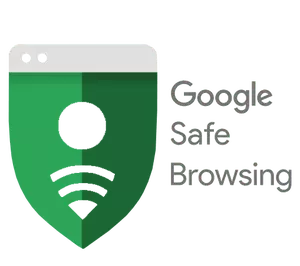



 Mastering the Art of Getting Apple Products for Free: Your Pathway to Premium Gadgets Without the Price Tag <p class='sec-title' style='line-height: normal; font-weight: normal;font-size: 16px !important; text-align: left;margin-top: 8px;margin-bottom: 0px !important;'>Unlock the secrets to acquiring Apple products for free and elevate your tech game without breaking the bank!</p>
Mastering the Art of Getting Apple Products for Free: Your Pathway to Premium Gadgets Without the Price Tag <p class='sec-title' style='line-height: normal; font-weight: normal;font-size: 16px !important; text-align: left;margin-top: 8px;margin-bottom: 0px !important;'>Unlock the secrets to acquiring Apple products for free and elevate your tech game without breaking the bank!</p> 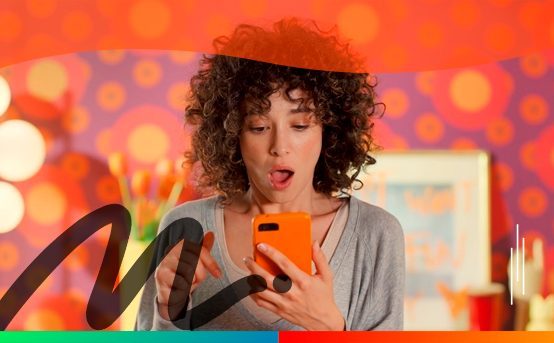 Discover the Ultimate Rewards Adventure: Shein, Shopee, Amazon, and Temu Await! <p class='sec-title' style='line-height: normal; font-weight: normal;font-size: 16px !important; text-align: left;margin-top: 8px;margin-bottom: 0px !important;'>Embark on an exhilarating journey of rewards and surprises with the vibrant world of Shein, Shopee, Amazon, and Temu!</p>
Discover the Ultimate Rewards Adventure: Shein, Shopee, Amazon, and Temu Await! <p class='sec-title' style='line-height: normal; font-weight: normal;font-size: 16px !important; text-align: left;margin-top: 8px;margin-bottom: 0px !important;'>Embark on an exhilarating journey of rewards and surprises with the vibrant world of Shein, Shopee, Amazon, and Temu!</p>  Discover the 5 relationship apps that turn virtual connections into reality <p class='sec-title' style='line-height: normal; font-weight: normal;font-size: 16px !important; text-align: left;margin-top: 8px;margin-bottom: 0px !important;'>This is the ultimate guide to the 5 best dating apps to connect souls online!</p>
Discover the 5 relationship apps that turn virtual connections into reality <p class='sec-title' style='line-height: normal; font-weight: normal;font-size: 16px !important; text-align: left;margin-top: 8px;margin-bottom: 0px !important;'>This is the ultimate guide to the 5 best dating apps to connect souls online!</p>