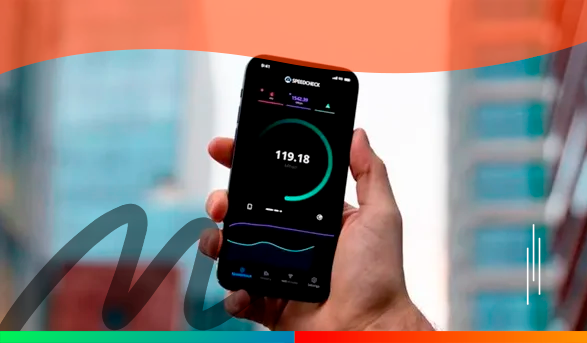
Slow internet speeds can be incredibly frustrating, especially when you’re trying to get work done or stream your favorite show. Fortunately, there are tools available to help you test your internet speed and troubleshoot any issues you might be having. One of the most popular tools for testing internet speed is the Speedtest app.
In this comprehensive guide, we’ll walk you through how to use the Speedtest app to test your internet speed, interpret the results, and improve your connection. Whether you’re experiencing slow internet speeds or just want to make sure you’re getting the most out of your data plan, read on to learn how to test your internet speed on your cell phone with the Speedtest app.
What is the Speedtest App?
The Speedtest App is a free application that can be downloaded on both iOS and Android devices. It allows you to test the speed of your internet connection with just a few taps on your phone screen. The app is incredibly easy to use and provides you with accurate information on your internet speed, including download and upload speeds, as well as ping and jitter results.
Whether you’re using mobile data or Wi-Fi, the Speedtest App can help you determine the quality of your internet connection. Additionally, the app allows you to view your test history and track your internet speed over time to ensure your service provider is delivering the speed you’re paying for.
Step-By-Step Guide to Installing the Speedtest App On Your Cell Phone
Installing the Speedtest App on your cell phone is a simple process and can be done in just a few steps. Here’s a step-by-step guide to help you install the app on your cell phone:
- Open the app store on your cell phone. If you’re using an iPhone, open the App Store, and if you’re using an Android phone, open the Google Play Store.
- In the search bar, type “Speedtest” and hit search. The Speedtest App should be the first result that appears.
- Click on the “Install” button to download the app. The app will start downloading and installing on your cell phone.
- Once the app is installed, click on the “Open” button to launch the app.
- The Speedtest App will ask for permission to access your device’s location. Click on “Allow” to give the app permission.
- The app will then ask you to consent to their privacy policy and terms of use. Click “I Agree” to continue.
- You’re now ready to use the Speedtest App on your cell phone. Click on the “GO” button to start the test.
By following these simple steps, you can easily install the Speedtest App on your cell phone and start testing your internet speed with just a click of a button.
How to Test Your Internet Speed On Your Cell Phone with The Speedtest App?
The Speedtest App is a popular and easy-to-use tool to test the speed of the internet connection on your cell phone. To use the app, simply download it from your app store and launch it on your device. Once the app is open, you will see a large “GO” button in the center of the screen.
To begin the test, tap the “GO” button and wait for the app to complete the test. The app will begin by testing your download speed, followed by your upload speed, and finally the latency or “ping” of your connection. The entire process takes only a few seconds to complete. Once the test is finished, the app will display your results in an easy-to-read format that includes your download and upload speeds, as well as your ping time. You can also view more detailed information about your connection such as your internet service provider, IP address, and server location.
The Speedtest App is a great tool to use if you are experiencing slow internet speeds or if you want to check the quality of your cellular or Wi-Fi connection.
Understanding the results of the Speedtest App
After you’ve tested your internet speed with the Speedtest App, you’ll be presented with a set of results. The results will show you two key metrics: the download and upload speed. The download speed is the amount of data your phone can receive from the internet, while the upload speed is the amount of data your phone can send to the internet. Typically, these metrics are measured in megabits per second (Mbps). The higher the number, the faster your internet speed is. For example, if you have a download speed of 50 Mbps, you can download a 5 GB HD movie in about 13 minutes. If your download speed is only 10 Mbps, it would take more than an hour to download the same movie.
Another important metric that the Speedtest App shows is the ping or latency. This measures the time it takes for a data packet to be sent from your phone to the server and back again. The lower the ping, the better the internet connection. High ping times can cause slow response times and lag when using online applications or playing games.
What factors can influence internet speed on your cell phone?
There are several factors that can influence the internet speed on your cell phone. The first factor is the location of your cell phone. If you are in an area with a weak signal, your internet speed will be slower as your phone struggles to connect to the network.
Another factor that can influence your internet speed is the number of devices connected to the same network. If you are in a crowded area with many people connecting to the same network, it can cause congestion and slow down the internet speed for everyone.
The type of network you are connected to can also influence your internet speed. If you are connected to 4G or 5G, you can expect faster internet speeds than if you are on 3G. Additionally, some service providers may limit your internet speed after you reach a certain data limit.
Finally, the age and type of your phone can also influence your internet speed. Older phones may not be equipped to handle the latest technology, resulting in slower internet speeds.
Tips for Improving Internet Speed On Your Cell Phone
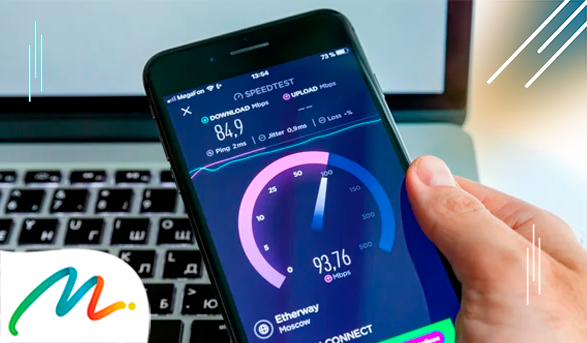
If you’re experiencing slow internet speeds on your cell phone, there are a few tips and tricks that you can try to improve your connection. Here are some tips to help you increase your internet speed on your cell phone:
- Close background apps: Running too many apps in the background can slow down your internet speed. Close any apps that you’re not using to free up some memory.
- Clear your cache: Clearing your cache can also help to speed up your internet connection. This will remove any unnecessary files and data that may be slowing down your phone’s performance.
- Update your apps and operating system: Make sure that all of your apps and operating system are up-to-date. This will ensure that you’re running the latest versions of the software, which may include performance improvements.
- Disable automatic updates: Automatic updates can also slow down your internet speed. Disable automatic updates for apps and software that you don’t use frequently.
- Use a Wi-Fi network: Whenever possible, connect to a Wi-Fi network. Wi-Fi connections are typically faster and more stable than cellular connections.
By troubleshooting these common internet speed issues on your cell phone, you can ensure that you’re getting the best possible connectivity and avoid frustrating slow speeds.
Final Thoughts
We hope that this comprehensive guide on how to test internet speed on your cell phone with the Speedtest app has been helpful. With more and more people relying on their cell phones for internet access, it’s important to make sure that your connection speed is up to par.
By following the simple steps outlined in this post, you can easily test your cell phone’s internet speed and troubleshoot any issues that may arise. Don’t let slow internet speeds hinder your productivity or enjoyment of online content—take control of your connection with the Speedtest app.
Don’t hesitate, unveil the remarkable list of Apps picked by our tech experts right away, and transition to the next level in your success challenge.

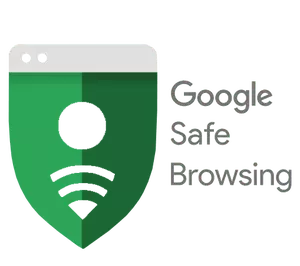



 Mastering the Art of Getting Apple Products for Free: Your Pathway to Premium Gadgets Without the Price Tag <p class='sec-title' style='line-height: normal; font-weight: normal;font-size: 16px !important; text-align: left;margin-top: 8px;margin-bottom: 0px !important;'>Unlock the secrets to acquiring Apple products for free and elevate your tech game without breaking the bank!</p>
Mastering the Art of Getting Apple Products for Free: Your Pathway to Premium Gadgets Without the Price Tag <p class='sec-title' style='line-height: normal; font-weight: normal;font-size: 16px !important; text-align: left;margin-top: 8px;margin-bottom: 0px !important;'>Unlock the secrets to acquiring Apple products for free and elevate your tech game without breaking the bank!</p> 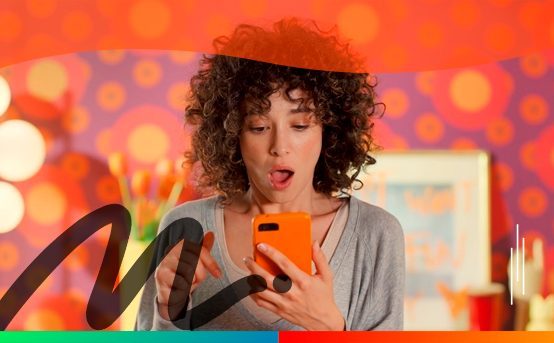 Discover the Ultimate Rewards Adventure: Shein, Shopee, Amazon, and Temu Await! <p class='sec-title' style='line-height: normal; font-weight: normal;font-size: 16px !important; text-align: left;margin-top: 8px;margin-bottom: 0px !important;'>Embark on an exhilarating journey of rewards and surprises with the vibrant world of Shein, Shopee, Amazon, and Temu!</p>
Discover the Ultimate Rewards Adventure: Shein, Shopee, Amazon, and Temu Await! <p class='sec-title' style='line-height: normal; font-weight: normal;font-size: 16px !important; text-align: left;margin-top: 8px;margin-bottom: 0px !important;'>Embark on an exhilarating journey of rewards and surprises with the vibrant world of Shein, Shopee, Amazon, and Temu!</p>  Discover the 5 relationship apps that turn virtual connections into reality <p class='sec-title' style='line-height: normal; font-weight: normal;font-size: 16px !important; text-align: left;margin-top: 8px;margin-bottom: 0px !important;'>This is the ultimate guide to the 5 best dating apps to connect souls online!</p>
Discover the 5 relationship apps that turn virtual connections into reality <p class='sec-title' style='line-height: normal; font-weight: normal;font-size: 16px !important; text-align: left;margin-top: 8px;margin-bottom: 0px !important;'>This is the ultimate guide to the 5 best dating apps to connect souls online!</p>